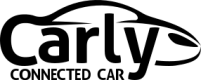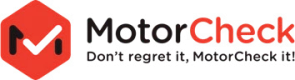Watch our short video to discover how Auto Genie makes
buying your dream car as simple as a click of the finger.
Watch our short video to discover how Auto Genie makes
buying your dream car as simple as a click of the finger.
Here are four reasons why using Auto Genie
is awesome!
Advertless Sales, Optimal Search,
Free Access, Exclusive Cars
Stop searching for hours on end trying to find your next car – your time is too precious! With our unique platform all you need to do is tell the Genie what car you want and then sit back, relax and wait. When someone wants to sell you their car, we’ll tell you. It’s that easy!!!
We’re currently an exclusive UK service, but we’re soon to be expanding worldwide.
We are a rapidly growing community of car fans.
We are a truly unique social, automotive marketplace


![]() 7500+ cars
7500+ cars

![]() 5500+ cars
5500+ cars

![]() 5000+ cars
5000+ cars